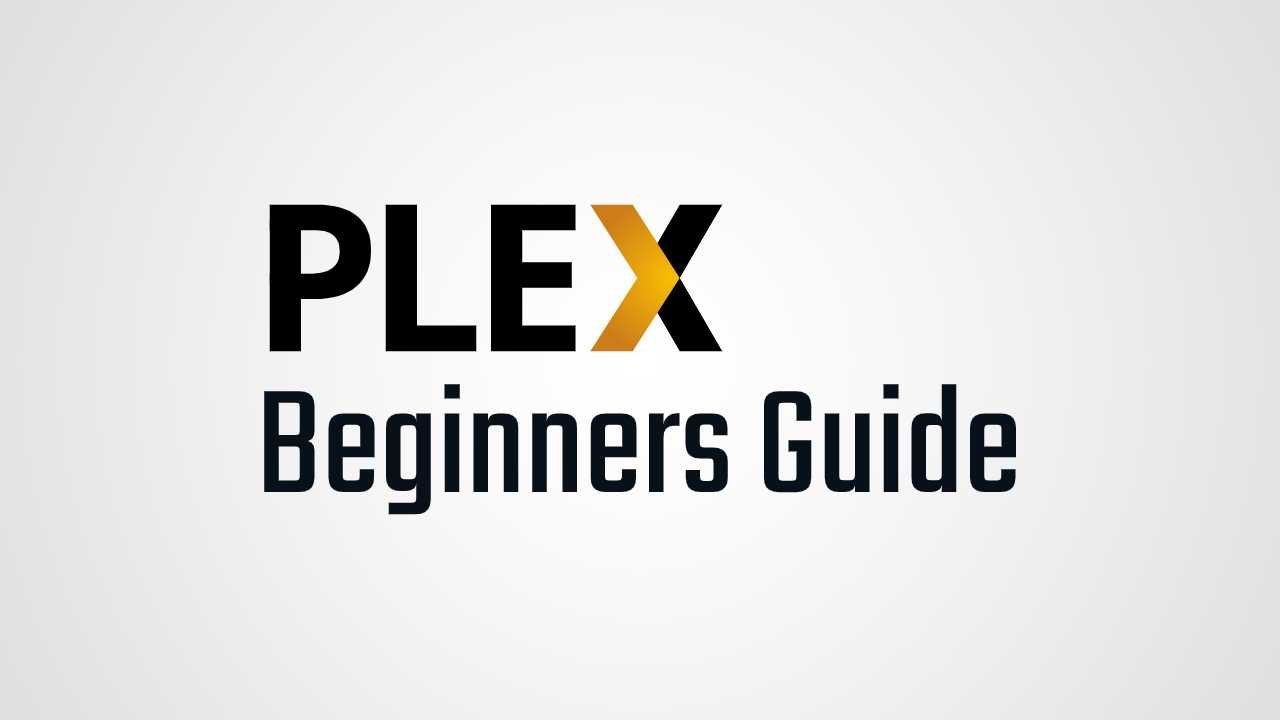Plex is a fantastic tool that gives access to your media content on all your devices, whether you’re at home or on-the-go. If you already own plenty of Movies, TV Shows or Music digitally or on DVD or Blu-ray and you don’t want to pay extra for a streaming service such as Netflix, Hulu or Spotify; this is for you.
What is Plex?
The official Plex Website describes their service quite well.
Plex gives you one place to find and access all the media that matters to you. From personal media on your own server, to podcasts, web shows, and news, to streaming music, you can enjoy it all in one app, on any device.
https://support.plex.tv/articles/200288286-what-is-plex/
1. Setting up Plex Media Server
Before you can start to access your media content on other devices, you first need to set up your Media Server. This isn’t as hard as it sounds. You need to download and install the Plex Media Server app to your computer or NAS device.
Plex Media Server compatibility
- Windows
- OS X
- Linux
- NVIDIA SHIELD
- Netgear Nighthawk X10 router
- Many popular NAS devices such as QNAP, Synology, Netgear, Drobo, and more
Once the installation is complete, Plex will automatically launch, and should open a web dashboard for you. If it’s not opening one, open your web browser and navigate to http://127.0.0.1:32400/web on that computer.
After accepting the user agreement, you’ll be prompted to sign in to your Plex account. Enter your credentials if you have one or use “Sign Up” option to create a new Plex account.
Next thing you have to do is server setup. Enter a name for your server and click next.
2. Add Media to Plex Media Server
Once you’ve created a server, it’s the time to add your media. To make things easier for Plex it’s important to maintain a certain folder structure for your content.
/Media
/Movies
/Movie_01
Movie_01.mp4
Movie_01.srt
/Movie_02
Movie_02.mp4
Movie_02.srt
/Movie_03
Movie_03.mp4
Movie_03.srt
/TV Shows
/TV_01
/Season_01
TV_01_S01E01.mp4
TV_01_S01E01.srt
TV_01_S01E02.mp4
TV_01_S01E02.srt
TV_01_S01E03.mp4
TV_01_S01E03.srt
/Season_02
TV_01_S01E01.mp4
TV_01_S01E01.srt
TV_01_S01E02.mp4
TV_01_S01E02.srt
TV_01_S01E03.mp4
TV_01_S01E03.srt
/Music
Artist - Album
01 - Song_01
02 - Song_02
03 - Song_03
Media file types supported
- Movies, TV Shows, and Home Video: MP4, MKV, AVI, MOV, DIVX, and more
- Music: MP3, M4A, FLAC, WMA, and more
- Photos: JPG, PNG, RAW, TBN, and more
3. Install and Open the Plex App
Server configuration part is over. Next thing you have to do is intalling client app to access previously organized media. Whether you have an iPhone, Android, Smart Tv or other device, you can download the app from device’s relevant appstore or Plex website.
Once you log in to the account you’ll see a drop menu that opens a list of servers. Choose the server you created and you can browse your libraries and play media through Plex on your device.