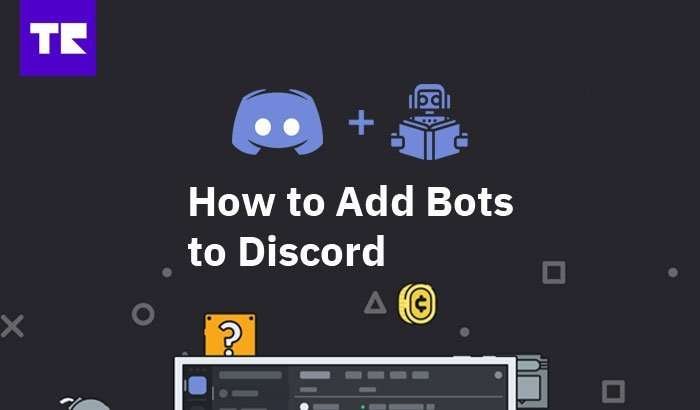Discord is a popular cross-platform communication service used by gamers from all over the world. This free voice and text chat service uses a simple and intuitive UI which makes communication fast and seamless. Currently, there is an estimated 90 million people that log on to discord daily. Users log on for many reasons including talking to friends, organizing games and socializing. Above all, bots add a new dimension to discord by adding more elements and flexibility to the user experience. This step by step tutorial, will show users how to add bots to discord in just 5 easy steps.
How to add bots to Discord – Step by Step Tutorial
Firstly, before we begin, it’s important to make sure that you’ve taken the right steps in creating and setting up your discord server based on which operating system that you will be using. Discord is compatible with Windows, macOS, Linus, iOS and Android. In short, the process is very simple, and you should be up and running in no time. Once users are logged in, the next step is to create a new server. So, once users have their new server, users can start adding bots to their Discord server in just a few easy to follow steps. As shown below, users will click on the green plus sign to add server. Users will then click on create a server as shown below.
Step 1:
The initial step is to find depositories with Discord bots. To clarify, some of the best resources for finding Discord bots include:
- Carbonitex – Carbonitex has a huge list of available bots.
- Top.gg – Top.gg is one of the best options for finding quality bots for Discord. Top.gg is notorious for supplying new and updated bots daily.
- Github – Over 47,000 available bots and counting.
All three of the options included above are great options for finding a Discord bot of your choice. Once you’ve chosen which bots suit you best, it will be time to add it to your server and proceed to step 2.
Step 2:
From the bots main page/settings, the user will click on “Invite” to add bot to Discord. For example, we used the bot “Invision” found on Top.gg for this tutorial.
Step 3:
So, after clicking on “Invite” a separate window will open up as shown below. Click on the arrow button and select a server to use for your new bot.
Step 4:
Once the user clicks on “Invite”, user must choose to allow certain permissions associated with the bot. These permissions will include allowing the managing of server, channels and roles. These permissions can be changed later if necessary.
Step 5:
User will perform a final authorization of the app on their Discord server by simply clicking on “Authorize”.
Summary
And, that’s basically it. Users can start enjoying their bots almost instantly. Most noteworthy, these bots are extremely powerful and can truly enhance your overall experience using Discord. So, be sure to try out different bots and try to configure them to what your individual needs are. Most importantly, have fun!